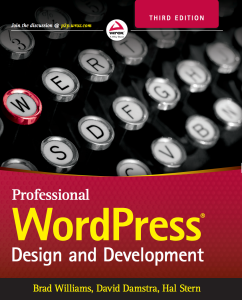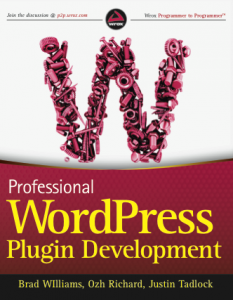How To: Install WordPress Plugin Twitter Tools
I just added a new module to my sidebar to show my Twitter updates (stalker vision ;). The module is from a WordPress plugin called Twitter Tools create by Alex King.
The plugin is very easy to setup and only contains 1 necessary PHP file.
1. Download Twitter Tools Plugin for WordPress
2. Upload the Twitter Tools plugin into your plugins directory via FTP. From your root FTP folder the path would be: wp-contentplugins
3. Login to your WordPress blog admin account. The web address is by default: www.domain.com/wp-admin
4. Click on the Plugins tab at the top of your admin page.
5. Twitter Tools will be listed as a plugin, but will not be active. Click the “activate” link to enable Twitter Tools to run.
6. Click the “Configure your settings here” or from the Options tab > Twitter Tool
7. Save your Twitter.com username and password into the module. Your all set!
From the Twitter Tools admin page you can add and remove various options. Here’s a quick example:
Show Tweets/Updates on Sidebar
1. Open your WordPress theme sidebar file called sidebar.php. From your root FTP folder the file would be located: wp-contentthemes[YOUR THEME FOLDER]sidebar.php
2. Add the following code anywhere you would like your Twitter tweets to appear:
<pre lang="php"><?php aktt_sidebar_tweets(); ?></pre>
Your tweets will automatically be displayed on your sidebar for everyone to see! For more features be sure to view the Help Documentation
Alex King created a solid Twitter plugin so be sure to support Alex.