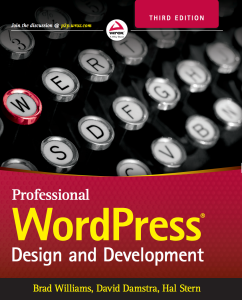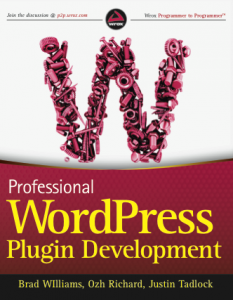How To: Download Podcasts with iTunes and Sync with a Zune
By StrangeWork.com: As most of you know I purchased a Zune 80 last week, just in time for my road trip to North Carolina for the holiday. My new Zune was a godsend.  The 10 hour drive flew by as I listened to hour after hour of audiobook and podcast. After returning from my trip I really made the effort to stop using iTunes and use the Zune software as my primary mp3 program. Well after day one I can honestly say that isn’t going to happen.
The 10 hour drive flew by as I listened to hour after hour of audiobook and podcast. After returning from my trip I really made the effort to stop using iTunes and use the Zune software as my primary mp3 program. Well after day one I can honestly say that isn’t going to happen.
The Zune software makes it too hard to determine which Podcast shows have new episodes. So I decided to switch back to iTunes for downloading and listening to podcasts/music, but I still wanted to sync to my Zune.
Below are the steps I used to download Podcasts/music from iTunes and sync to my Zune automatically.
Step 1: Unsubscribe from all of your Podcasts on the Zune Software. This will stop your Zune software from downloading new episodes when they are released. iTunes will do this for you from now on.
Step 2: Find your iTunes media folder
1. Open iTunes
2. From the Edit menu select Preferences
3. Click the “Advanced” tab
Your media folder is listed where it states “iTunes Music folder location” Remember this location
Step 3: Change your media folder in Zune Software
1. Open up your Zune Software.
2. Select Settings > General
3. Click the “Change Folder” button and point to the media folder you pulled from iTunes in the previous step.
4. Save your settings
Step 4: Change your Podcast folder in Zune Software
1. Open up your Zune Software.
2. Select Settings > Collection
3. Under the Podcast section add the media folder you pulled from iTunes in Step 2 and select the Podcasts subfolder (ex: c:musicPodcasts) The folder will already exist.
That’s it! The Zune Software will now look in your iTunes media folder for new Podcast episodes and add them to your collection automatically.
Hopefully Microsoft will update the software soon to fix many of the complaints we have about their Podcast section.