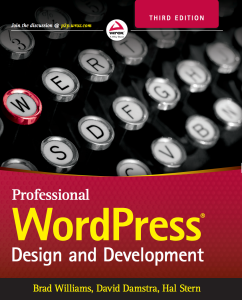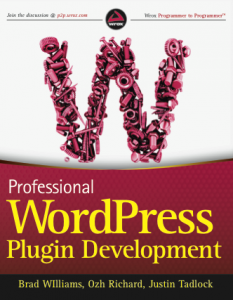How To: Run Apache HTTP Server and IIS on Windows Server 2003
By StrangeWork.com: This is the first article in a series of articles I plan to write on setting up a WAMP stack (Windows, Apache, MySQL, PHP) on Windows Server 2003.
I decided to install Apache HTTP Server on my dedicated Windows Server 2003 machine. I thought I would write a detailed article explaining the process for anyone else wanting to accomplish the same task. With just a few minor config changes you can easily have IIS and Apache running alongside each other on the same Windows server.
Step 1: Download Apache Server Win32 Binary (MSI Installer) from http://httpd.apache.org/download.cgi
Step 2: Install Apache with the default settings. Read the Apache Windows Help Documentation for more information.
In order to run IIS and Apache on a single server you need to specify what IP IIS and Apache will listen for port 80 on. You must have two different IP addresses available for use.
Step 3: For Apache: Edit the http.conf file to force Apache to run on a specific IP. Find the below text in your http.conf file. If you left the default install location unchanged the file will be located here:
C:Program FilesApache Software FoundationApache2.2confhttpd.conf
# Listen: Allows you to bind Apache to specific IP addresses and/or
# ports, instead of the default. See also the
# directive.
#
# Change this to Listen on specific IP addresses as shown below to
# prevent Apache from glomming onto all bound IP addresses.
#
#Listen 12.34.56.78:80
Listen 80
Change the line Listen 80 to:
Listen xxx.xxx.xxx.xxx:80
xxx.xxx.xxx.xxx is the private IP address you want Apache to listen on.
Step 4: For IIS: Install the Windows 2003 support tools.
Insert your Windows 2003 CD and open up the file:
SUPPORTTOOLSSUPTOOLS.MSI
This will install additional support tools in “C:Program FilesSupport Tools”
Open up a command prompt (start menu > run > cmd)
At the command prompt, switch to the “C:Program FilesSupport Tools” folder (cd /d c:program filessupport tools)
Type the following command:
httpcfg set iplisten -i xxx.xxx.xxx.xxx
xxx.xxx.xxx.xxx is the private IP address you want IIS to listen on. This must be a different IP from the one used above for Apache.
Restart IIS and Apache for the changes to take affect. You might need to reboot depending on your server settings. Now IIS and Apache will run in harmony on the same Windows 2003 Server!
Troubleshooting Apache
If you run it to problems, the first place to start debugging is in your Apache error.log file. The file is located in your root Apache folder logs directory. The default install location is:
C:Program FilesApache Software FoundationApache2.2logserror.log
Common Errors
An attempt was made to access a socket in a way forbidden by its access permissions. : make_sock: could not bind to address xxx.xxx.xxx.xxx:80
You will receive this error in your error.log if IIS is still listening on the private IP that you set for Apache. If you followed my directions correctly an IIS reset should resolve this problem. If you are still having issues try rebooting your server.