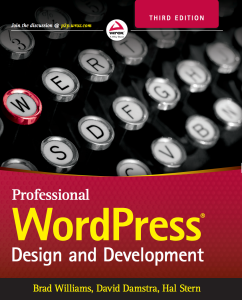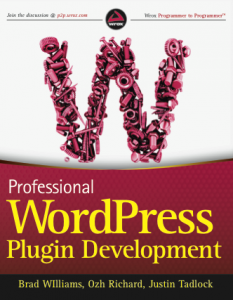How To: Create a Network Only Plugin in WordPress
If you’ve ever created a custom plugin in WordPress, you should be familiar with the standard plugin header code. The information set in your plugin header is displayed under the Plugins admin menu in WordPress shown below:
There is a lesser known piece of information that can be defined in your plugin header that tells WordPress to only show your plugin on the WordPress Multisite Network Plugins page. This will hide your plugin from being displayed and activated at the site level in WordPress Multisite. To only allow your plugin to show at the Network Plugins level, simply add this one line to your plugin header code:
Network: true
Easy, right? Let’s look at an example comparing a standard plugin header with a network only plugin header.
Standard Plugin Header:
/* Plugin Name: My Awesome Plugin Plugin URI: http://webdevstudios.com/support/wordpress-plugins/ Description: This is my extremely awesome WordPress plugin Version: 1.0 Author: Brad Williams Author URI: http://webdevstudios.com License: GPLv2 */
Network Only Plugin Header:
/* Plugin Name: My Awesome Plugin Plugin URI: http://webdevstudios.com/support/wordpress-plugins/ Description: This is my extremely awesome WordPress plugin Version: 1.0 Author: Brad Williams Author URI: http://webdevstudios.com License: GPLv2 Network: True */
Using this method you can be sure your WordPress plugin will only be network activated in Multisite.