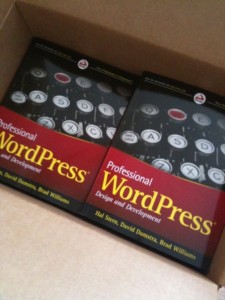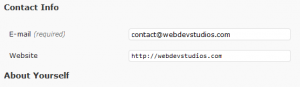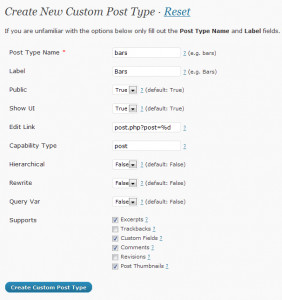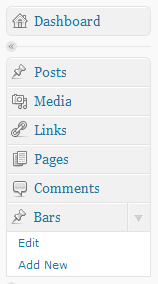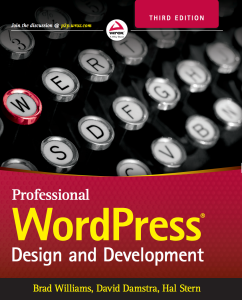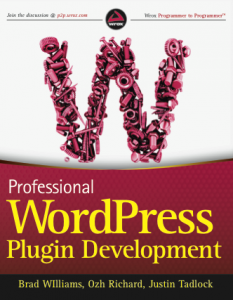SitePoint Podcast Interview for Professional WordPress
Last week Hal Stern, David Damstra, and myself had the privilege of being interviewed on the SitePoint Podcast for our new book Professional WordPress!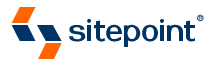
I had a great time discussing our book with hosts Patrick O’Keefe and Stephan Segraves. We covered many different topics including how the book came to be, what separates our book from the rest, and how our book is a solid compliment to the Codex. We also had a great discussion about the difference between a WordPress Theme and a Theme Framework, which I think a lot of people are still a little confused by.
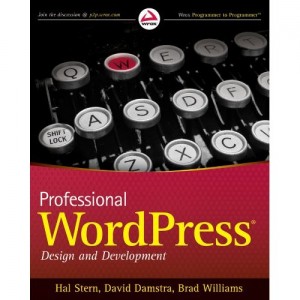 It’s a little strange being on the other side of the interview table, but I’m starting to get use to it. Promoting a book is a lot of work, but in the end the payoff is well worth it. If you haven’t had a chance to order this book what are you waiting for? Order a copy today and support your favorite WordPress developers!
It’s a little strange being on the other side of the interview table, but I’m starting to get use to it. Promoting a book is a lot of work, but in the end the payoff is well worth it. If you haven’t had a chance to order this book what are you waiting for? Order a copy today and support your favorite WordPress developers!
Also be sure to subscribe to the SitePoint Podcast, which I’m a regular co-host on, if you haven’t already! We discuss the latest news and happenings in the world of web development and design.